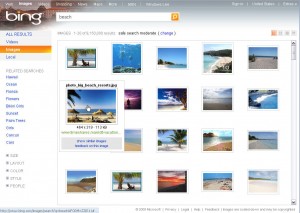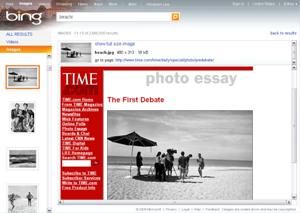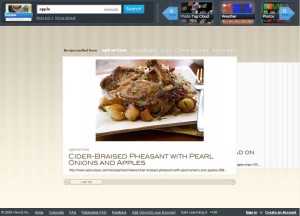Image Search on Bing
I search the web a lot. I use Google probably 90% of the time by typing information into the chrome address bar. It’s quick, easy, and provides a wealth of results.
However while Google is a great quick fix for my general searches, I find it falls short when I’m looking for more specific results. For example, I frequently search for images and I find that Google falls short of reaching my expectations. I find their image results page limited and annoying. So I decided to look elsewhere and I found Bing.
Bing from what I can tell is Microsoft’s attempt at reviving their Live Search. And while their main web search seemed pretty standard to me, their image search definitely caught my attention. Here are some of the features of Bing image search that have captured my interest and turned me into a Bing Images user:
(Note: No, I haven’t seen the “Bing” commercials yet, so no, this is not a result of marketing)
- They focus on the task at hand, viewing images. Image thumbnails are to maximize available space. In a 1024×768 browser I can see 20 images where as I can only see 8 in images.google.com.
- They provide assistance by suggesting Related Search list provides links for 10 related search terms
- They give users control over the results by providing a filter that allows me to instantly filter the search results by size, layout, color, style, and people.
- They don’t make you search for things though pages of data, instead, and probably my favorite feature is the lack of pagination. Images are provided in a scrolling frame format allowing me to quickly move around and preview many different images without loosing my search box, filter etc. Many other search engines require you to click “next” every 20 or so images, and don’t allow you to control how many show on each page. I especially annoying that in most I have to scroll down to click next, so each image set requires a scroll and a click.
- They provide more details, as each image expands on hover so you can see a larger view, that includes the image information such as name, size, and corresponding website. It also provides links to similar images which instantly refreshes your search with images similar to that one.
- They allow you to change the way you view results to suit your needs with a view control that includes 4 icons which let you change the view of the images between small, medium, large, and detailed views.
- They gracefully account for and accommodate spelling errors.. So if I search for “funy pets” the search will include “Funny Pets”. It will also allow me to limit my results to just “funy pets” if that’s what I want. The search itself also includes as you type search suggestions.
- Finally, when you do find just the right image, and click on it. Instead of taking you out of the current page and context, the page is loaded within the search frame, and the original set of images you were viewing is moved to the left side, where you can still scroll through them and choose another image to view. Therefore you are still in the context of the search unless you choose to open the full page link.
Bing Screen 1
Bing Screen 2
Three other sites that I very much enjoy are Viewzi.com, WolframAlpha.com and SearchMe.com.
Viewzi allows you to search based on categories and topics. For example, they have an area for recipies, weather, music, videos, news, etc.
Viewzi.com
WolframAlpha is best explained as a data conversion site. You can enter any type of data query such as “1 Liter” or “Population of Germany” and it will provide results, graphs, demographics, conversions, comparisons etc.
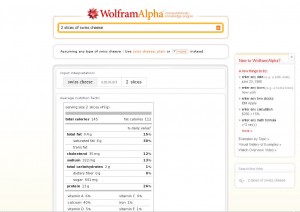
WalframAlpha.com
SearchMe is a more recent discovery which allows you to view your search results by scrolling through a coverflow. I like this because it lets me preview the site without the need to click on it.
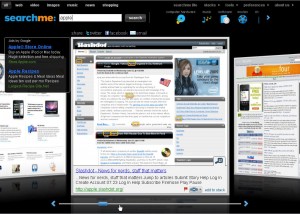
SearchMe.com